Microsoft Intune’s automatic update feature for Win32 apps in the Enterprise App Catalog ensures that applications remain current and secure across all managed devices. The Enterprise App Catalog is a collection of prepackaged Win32 apps designed and prepared by Microsoft to support Intune. This feature leverages the Win32 platform and supports customizable capabilities, allowing administrators to configure default installation, requirements, and detection settings.
1- Intune Administrator Need to open Intune Admin Center
2- Navigate to the App that needs an update, for example Firefox.
Note: App MUST be added through Enterprise App Catalog otherwise it will not support this feature.
3- Click on Update Button
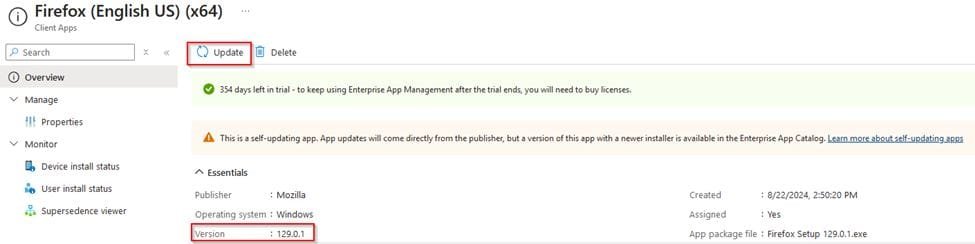
4- Sidebar Notification will immediately show-up to confirm action that will be done – which is adding the Newest Version of the App with Supersedence relationship configured to the current version ONLY.

5- The Newest Version of the App will have Version showing in the first Page. This Version should be confirmed by Intune Admin.

6- in the step of Supersedence, you can see that it’s pre-configured to supersede the older version of the App selected for Update Button.
You can still control Uninstall Version Behavior. And also click on Add Button to supersede more App versions.
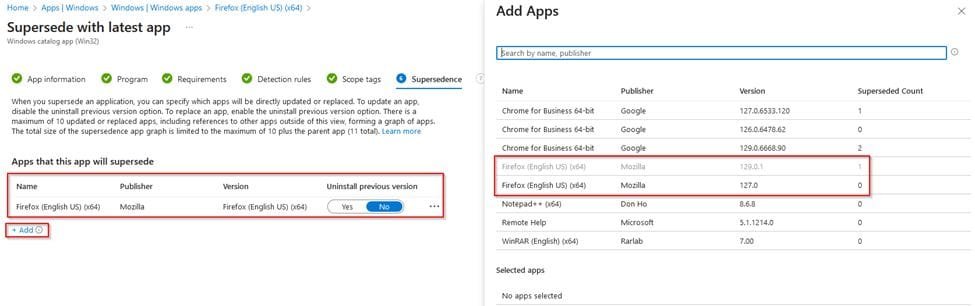
7- Don’t forget that App Should be assigned to Available Groups with Auto Update enabled if you want to have the App Auto-updated and not only superseded.
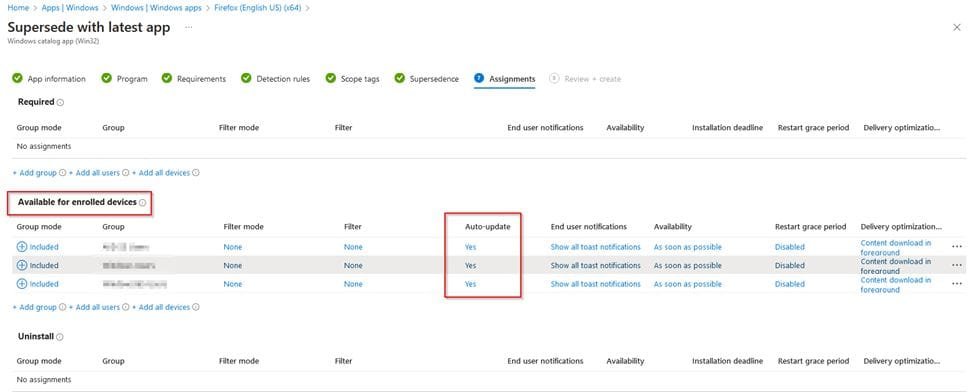
8- At the end you need to click on Add Button to finish Adding the App

And finally you’ve the latest version of the App with no more available updates
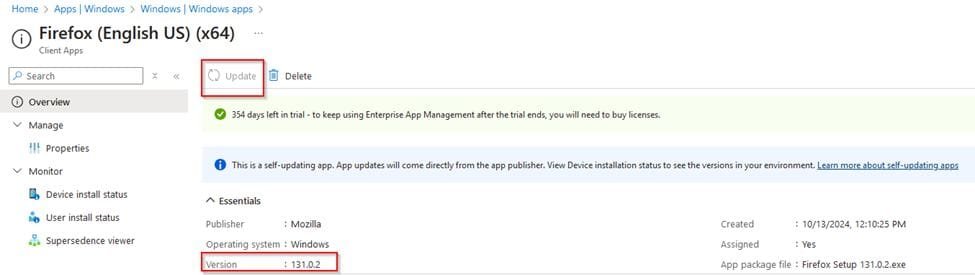
Need to learn more about Win32 App Auto-Update check our article





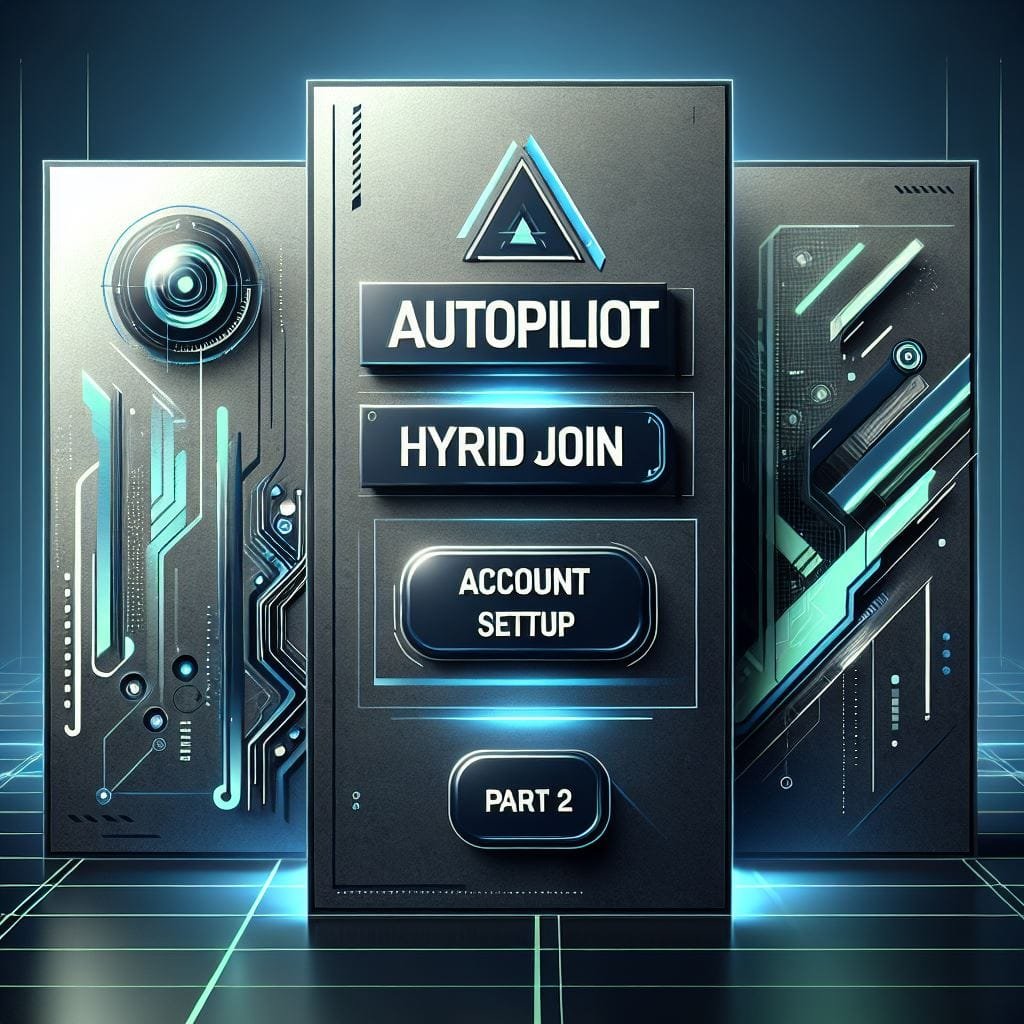
Leave a Reply