Managing time zone settings is a frequent configuration need, especially in globally distributed environments. While setting time is relatively simple in traditional enterprise setups, the process differs across platforms—particularly on Apple devices like iOS and macOS.
In this article, IntuneBytes will guide you step-by-step through configuring time zone on iOS and macOS devices using Microsoft Intune. Additionally, we will explore the challenges involved and highlight best practices to manage these settings efficiently.
Table of Contents
Considerations for Time Config:
You can enable Time Zone via Intune through below methods:
- Force Automatic Time Zone update
- This feature is dependent to Location Service, so Location Service MUST be ON
- Send Manual Time Zone which will override any automatic Time Zone detection.
Options for Managing Time on iOS and macOS with Intune:
- There’s no Policy from Intune to control Device Location Service.
- Through the Settings Catalog, you have the option to enforce Automatic Time Zone updates. However, it’s important to ensure that all users have Location Services enabled when applying these settings, as this feature is essential for the automatic updates to function correctly.
- Via Settings Catalog enforce Specific Location Zone and target it to User Group based on Location
- Use this link https://en.wikipedia.org/wiki/List_of_tz_database_time_zones to see the correct Location for every Country.
1.0 How to configure Time on iOS Devices:
– Create a Settings Catalog Profile:
– In the Intune admin center, go to Devices > Configuration Profiles > Create profile
– Select iOS/iPadOS.
– Choose Settings Catalog as the profile type.
– Search for Time and select options based on the above recommendations.
– Assign the profile to the necessary user or device groups.
1.1 How to Confirm Settings are applied:
Via Settings, General, Date and Time

2.0 Time and Date on MacOS Devices Via Custom Script
– Create a Shell Script to Set the desired Time and respective Zone:
– Write a shell script that sets the correct zone on macOS devices. For example:
“`bash
#!/bin/bash
sudo systemsetup -settimezone “America/Denver”
“`
2.1 Deploy the Script via Intune:
– In the Intune admin center, go to Devices > macOS > Scripts
– Upload the script you created and configure the settings.
– Assign the script to the appropriate devices or user groups.
2.2 Control MacOS Time Via Settings Catalog Profile
– In the Intune admin center, go to Devices > Configuration Profiles > Create profile
– Select MacOS
– Choose Settings Catalog as the profile type
– Search for Time and correct Zone
– Use this link https://en.wikipedia.org/wiki/List_of_tz_database_time_zones to see the correct Location for every Country.
– Assign the Profile to user or device group
How to Confirm Settings are applied:
Through Settings > General > Device Management and then search for MCX Profile
Conclusion
In conclusion, Microsoft Intune provides a robust solution for managing time zones across iOS and macOS devices, enabling IT administrators to configure settings remotely and ensure uniformity across the organization. This capability not only streamlines operations but also enhances productivity by minimizing discrepancies in time-related tasks. As businesses increasingly rely on a diverse range of devices, leveraging Intune for time management emerges as a vital strategy for maintaining operational efficiency and supporting a cohesive work environment.
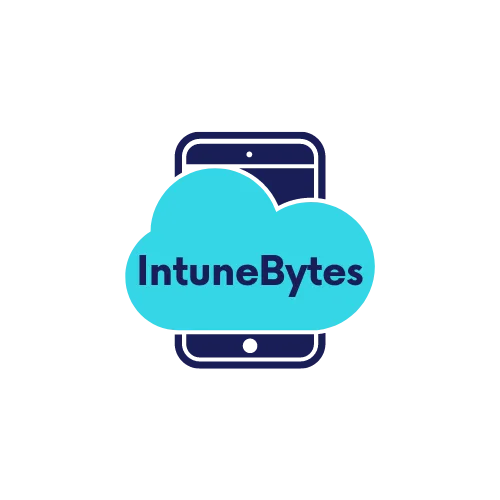



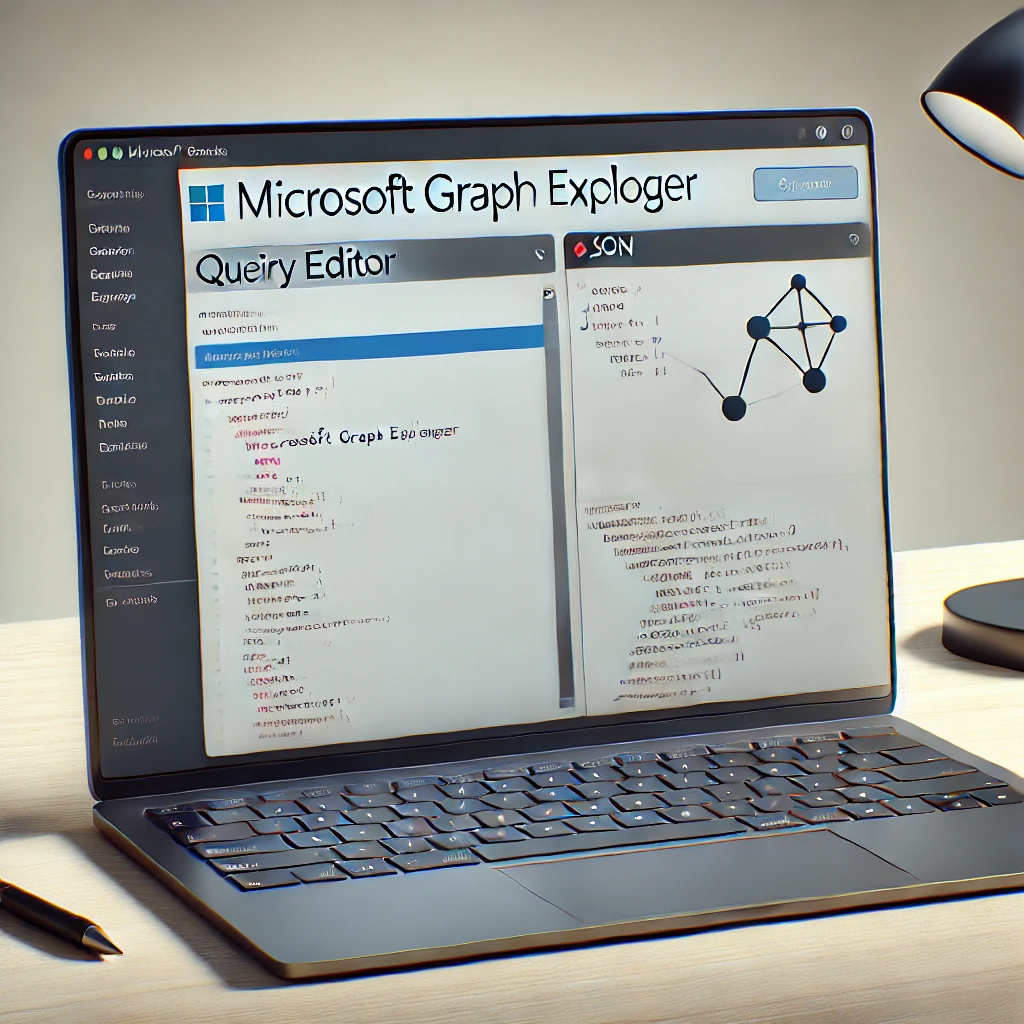


Leave a Reply