Automating elevation requests for end users in Microsoft Intune is essential for improving productivity, security, and IT management efficiency. Manual processes for granting elevated permissions can lead to delays, administrative overhead, and potential security vulnerabilities.
By leveraging Intune’s automation capabilities, organizations can streamline privilege elevation, ensuring users have timely access to the resources they need while maintaining strict compliance with security policies. This approach reduces IT workload, minimizes risks associated with overprivileged accounts, and enhances the overall user experience, making it a vital component of modern endpoint management.
Table of Contents
What’s Microsoft Intune EPM (Endpoint Privilege Management)
Microsoft Intune Endpoint Privilege Management is a feature that enables organizations to securely manage and control administrative privilege elevation on Windows endpoints. It allows IT administrators to configure policies that provide end users with temporary, task-specific elevated permissions without granting permanent administrator access.
This approach reduces security risks, enhances compliance, and maintains productivity by ensuring users can perform necessary actions without compromising system integrity. Integrated within the Microsoft Intune ecosystem, Endpoint Privilege Management simplifies privilege control, streamlines IT operations, and strengthens endpoint security in a modern workplace.
EPM Rules
Microsoft Intune Endpoint Privilege Management (EPM) rules are policies that define when and how administrative privileges can be temporarily elevated for end users on Windows devices.
Rules in Microsoft Intune EPM must be carefully created based on the organization’s specific needs, such as application installation, opening applications, accessing CMD, registry modifications, and more. However, developing these rules requires thorough testing and comprehensive statistical data on all relevant applications and entries, ensuring input from all non-admin team members.
How to automatically add EPM Rules from Unmanaged Requests in Reports
The Intune Product Group recently introduced a valuable feature for admins managing EPM. Instead of manually configuring all EPM rules, admins can now use EPM reports to monitor unmanaged requests. With just a few clicks, new applications or requests can be added and targeted to all users, streamlining the rule creation process.
Step 1: Access EPM Reports
From the Intune Portal, Select Endpoint Security and Endpoint Privilege Manager, then Under Reports Click on Elevation Reports.

Now that your report is generated, you can analyze the data to identify trends or exceptions that might require the creation of unmanaged rules.
Step 2: Create an Unmanaged Rule in Intune EPM
Once you’ve identified the need for an unmanaged rule based on the report data, the next step is to create the rule. This is where you can specify which applications or users will be allowed elevated privileges, bypassing the usual restrictions.
Click on File and then you’ll see a pop-up contains all file details including the magic button “create a rule with these file details”.

Step 3: Modifying the Rule
You’ll have to go through 3 mains steps to complete the new rule creation:
1- Add this new rule to a new Policy or append to existing Policy
2- Select the Approval Type
3- Chile-process behavior

Step 4: Test and monitor the new Rule
Assign the new rule to a small group of users and test it once. If everything is working as expected, you can assign Rule to all needed users and start monitoring it.
Reports will help you evaluate whether the rule is effective and whether any changes are necessary to maintain security while ensuring operational efficiency.
Missed our earlier insights? It’s not too Late, Here you can read all IntuneBytes Articles





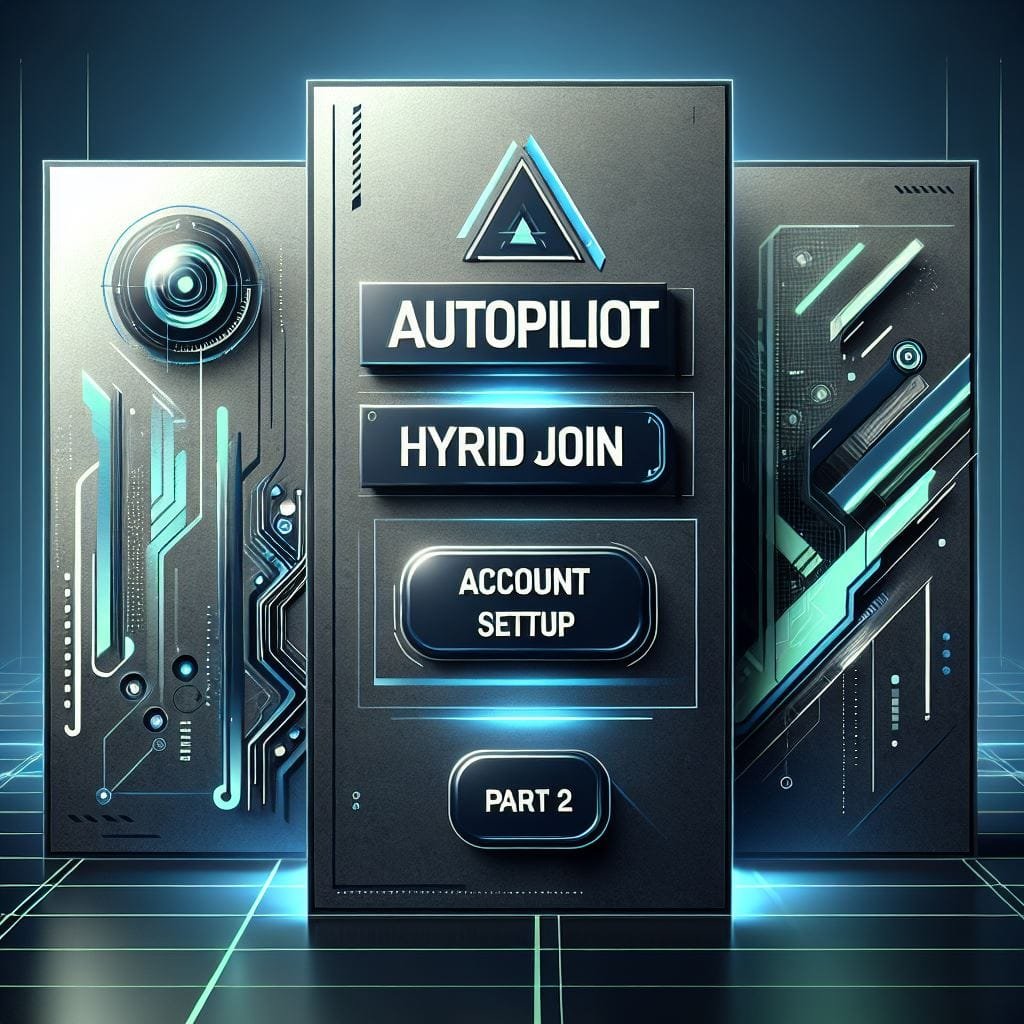
Leave a Reply