Importance of Monitoring
Microsoft Intune application monitoring plays a crucial role in maintaining the security and performance of an organization’s digital environment. By tracking the usage and behavior of applications across devices, it helps identify potential security threats, detect unauthorized software, and ensure compliance with company policies. Additionally, application monitoring provides valuable insights into app performance and user experience, enabling IT administrators to troubleshoot issues promptly and optimize resource allocation. This proactive approach not only safeguards organizational data but also enhances productivity by ensuring that apps function efficiently and securely across the workforce.
IntuneBytes will guide you through this article How to effectively monitor all App Configuration targeted from Microsoft Intune.
Table of Contents
Application Configuration has 2 types: Managed Device and Managed Application.
1.0 Managed Devices App Configuration Profile:
Managed Device App configuration is delivered to enrolled devices via the MDM channel. So, monitoring Status through Device Install Status and User Install Status can be easily reported from Microsoft Intune side
1.1 Managed Device App Config Platform Targeted:
- iOS
- Android
1.2 Requirement for Managed Devices App Configuration:
- Device to be Managed by Intune.
- Application’s Developer allows configuring the application with XYZ Key.
1.3 Status for Managed Device App Config can be monitored through:
- Access Intune Page endpoint.microsoft.com
- Select from Left side Panel Apps
- Click on App Configuration Policies
- Select the Managed Device Policy you need to check its status
- Under Monitor click on Device or User Install Status
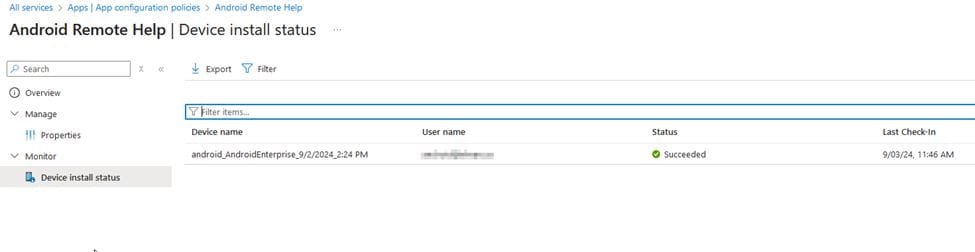
2.0 Managed Apps App Configuration Profile:
It’s an Application Configuration which will be delivered through MAM Channel only.
2.1 Managed Apps App Config Platform Targeted:
- Android
- iOS
- Windows.
2.2 Requirement for Managed Apps App Configuration:
- Devices can be Enrolled to Intune or Not Enrolled
- Application MUST be compatible with Application Protection Policy via one of 2 options:
- integrated with MAM-SDK or wrapped with Intune wrapping tool.
- Application’s Developer allows configuring the application with XYZ Key.
- Application MUST be targeted with Intune Application Protection Policy.
- Targeted User (with or without Enrollment) MUST be assigned Intune License.
2.3 Status for Managed Apps App Config can be tracked via:
- Access Intune Page endpoint.microsoft.com
- Select from Left side Panel Apps
- Click on monitor
- Select App COnfiguration Status
Search for Application Configuration Profile name
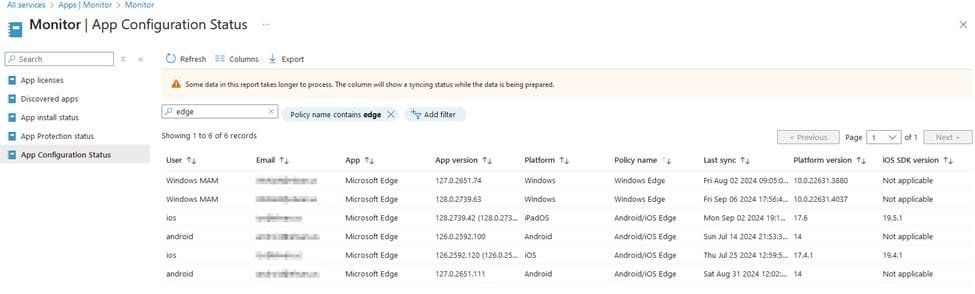

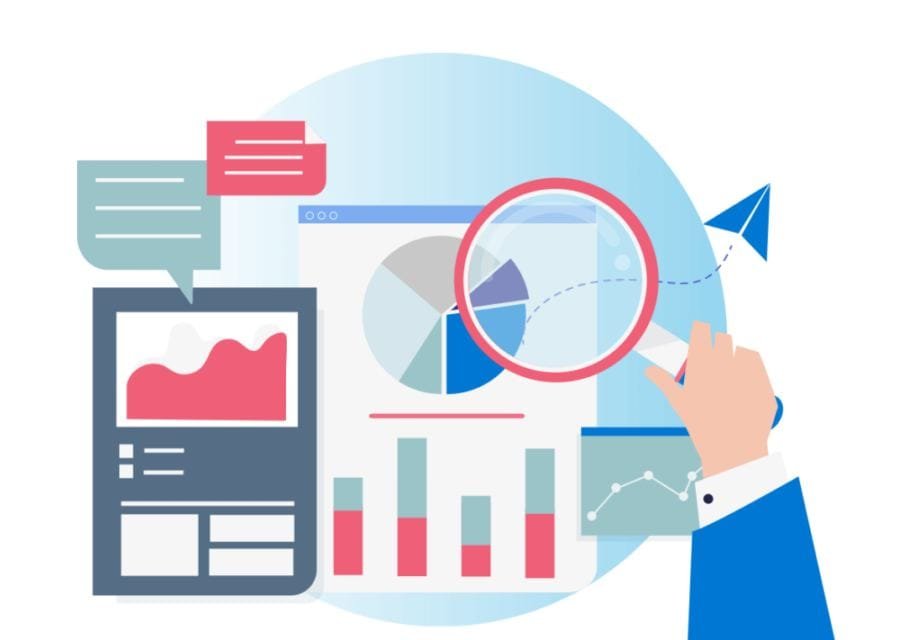




Leave a Reply