Intune simplifies certificate management on macOS by automating deployment, renewal, and configuration, ensuring secure access to corporate resources like Wi-Fi, VPN, and email. It supports both device and user certificate channels, allowing tailored deployment based on organizational needs. By integrating with certificate authorities via protocols like SCEP and PKCS, Intune ensures seamless and secure authentication, reducing administrative effort and enhancing security on macOS devices.
Earlier, MacOS Certificates were restricted to Device Channel only. But now, with Intune Service Update 2411 Administrators can choose between deploying Certificates in User or Device Channel.
In this article, we’ll explain the difference between both Types of Certificates, how to deploy certificate in User Channel and how to verify it.
Table of Contents
1.0 Difference Between Device and User Certificate Channels
Managing certificates on macOS devices is critical for ensuring secure access to enterprise resources like Wi-Fi, VPN, email, Apps…etc. Earlier, MacOS Certificates When a certificate is deployed via Intune, administrators can choose between two channels: the device channel and the user channel.
Each method has distinct use cases and implications for security and functionality.
1.1 Device Channel
When a certificate is deployed through the device channel, it is installed at the system level, which makes the certificate accessible to all users created on the device. This approach is the best practice for shared or multi-user devices.
Advantages:
- Certificates are available for all the user on this device.
- Best Solutions for Shared-Devices (used by multiple users).
Considerations:
- Tied to the device, not a specific user; which need the WIFI-Certificate for example to have something generic (Device SN, MAC Address.. etc.).
- Can pose a security risk, if un-authorized users had access to the device then Corporate Network will be Easily Accessible and at risk.
1.2 User Channel
Deploying certificate through the user channel installs it at the user profile level, which makes the Certificate dedicated only for intended user and accordingly only this user can access the Corporate Resources.
Advantages:
- Certificates are personalized, enhancing security for user-specific access.
- For Devices with multiple user-profiles added, each user will have unique certificates
- From Security Perspective If un-authorized user got access to any device, accessing Corporate Resources without a valid Certificate will be impossible.
Considerations:
- In-case Organization use a third-party Certificate Authority Server, generating a certificate per-user will add more-cost.
- Need to have a Good understanding for Organization Platform and study the design well to easily manage certificates on devices with multiple profiles.
Choosing the proper Certificate Channel is variable from Organization to another and based on many factors (Certificate Issuer on-premise or third-party, number of users, type of devices… etc.)
2.0 Eligible Certificates for User-Channel
User-Channel Certificate is applicable for MacOS Platform (Trusted Root Certificates, PKCS Certificates, SCEP Certificates, SMIME or Imported PKCS Certificates)
2.1 Important Notes
1- If you’ve already Device Certificate Trusted Root Certificate uploaded to Intune, you can never add a new User-Channel SCEP, PKCS and attach it to this Root Certificate. SCEP/PKCS User Channel Certificate need User Channel Trusted Root Certificate and SCEP/PKCS Device Channel Certificate need Device Channel Trusted Root Certificate.
2- User-Channel Certificates can only issue SCEP/PKCS Certificates. However Device-Channel Certificates can issue User and Device SCEP/PKCS Certificates.
3.0 How to Add Certificate in User-Channel
Access Intune Portal and Click on Devices > MacOS > Configuration > create new policy > type Templates
and select the needed certificate (Trusted Root, SCEP, PKCS)
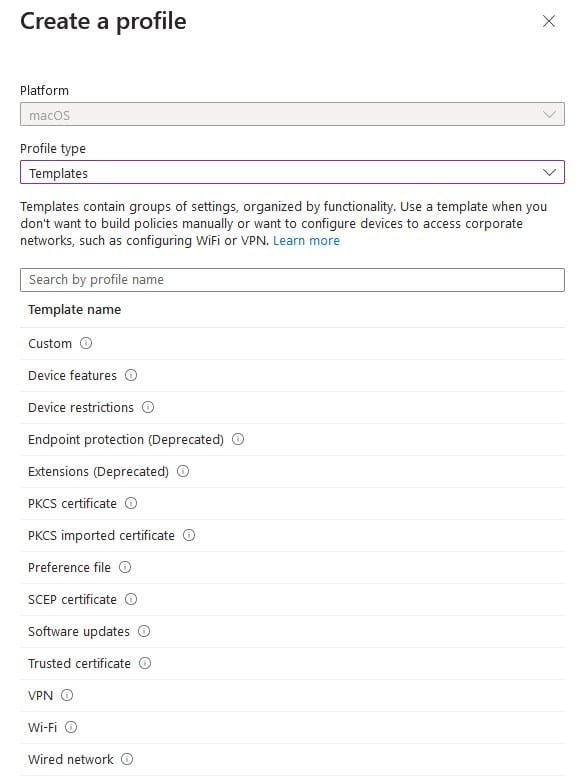
Trusted and Intermediate Certificates will look like this
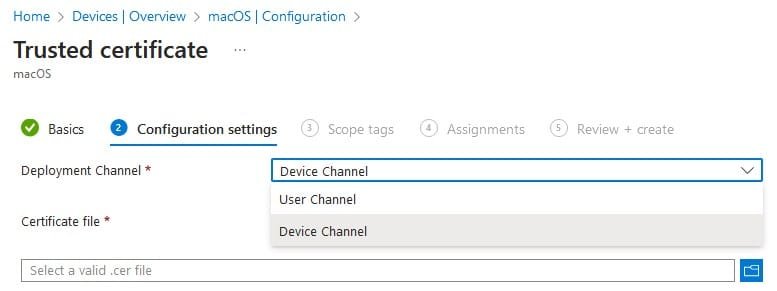
SCEP Certificate will show as below
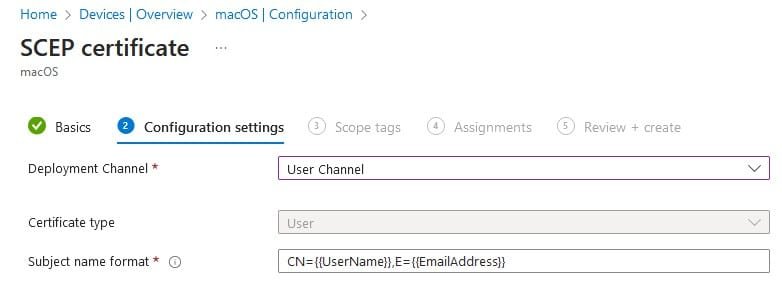
and finally PKCS Certificate will be

4.0 User-Channel Certificate from End-User side
From MacOS, User-Channel Certificates can be verified from Settings > General > Device Management
All Certificates and Profiles assigned to user-context will show under User (Managed) part and Device-context Profiles and Certificates shows under Device (Managed)
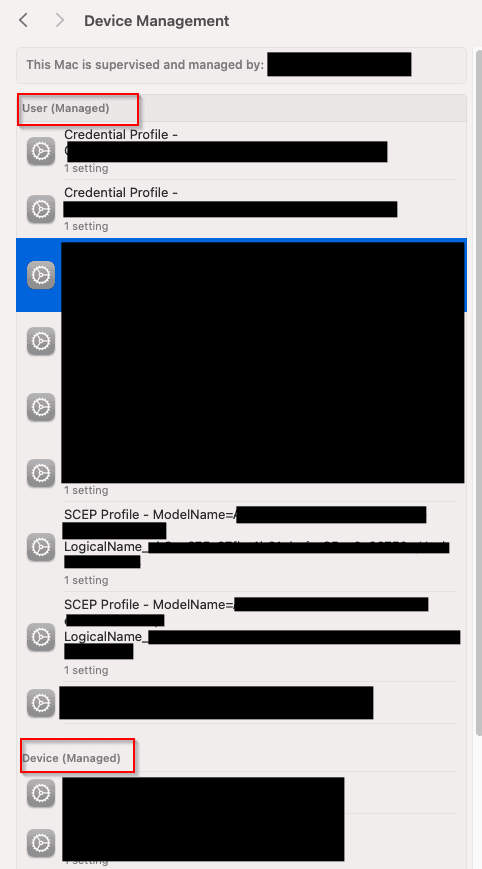
5.0 Conclusion
The integration of user-channel certificates from Microsoft Intune to macOS devices is an essential step in enhancing the security and compliance of corporate environments. These certificates ensure that communications and data transfers between the devices and corporate resources are encrypted and secure, providing a robust layer of protection against unauthorized access and data breaches. By leveraging user-channel certificates, organizations can maintain a high level of trust and integrity within their IT infrastructure, ensuring that only authenticated users can access sensitive information. This practice not only improves overall security but also helps in meeting regulatory requirements and industry standards. In summary, user-channel certificates play a pivotal role in safeguarding corporate data and maintaining a secure digital workspace for macOS users.
You can view all IntuneBytes Articles and leave comment to discuss anything or send mail at communication@intunebytes.com

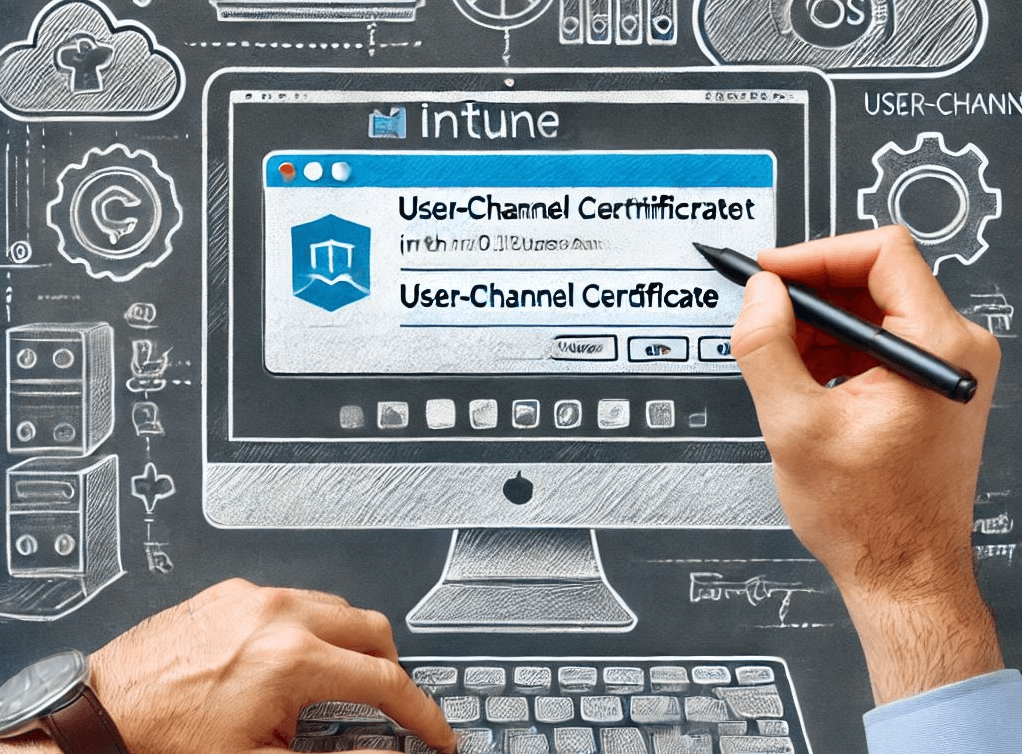



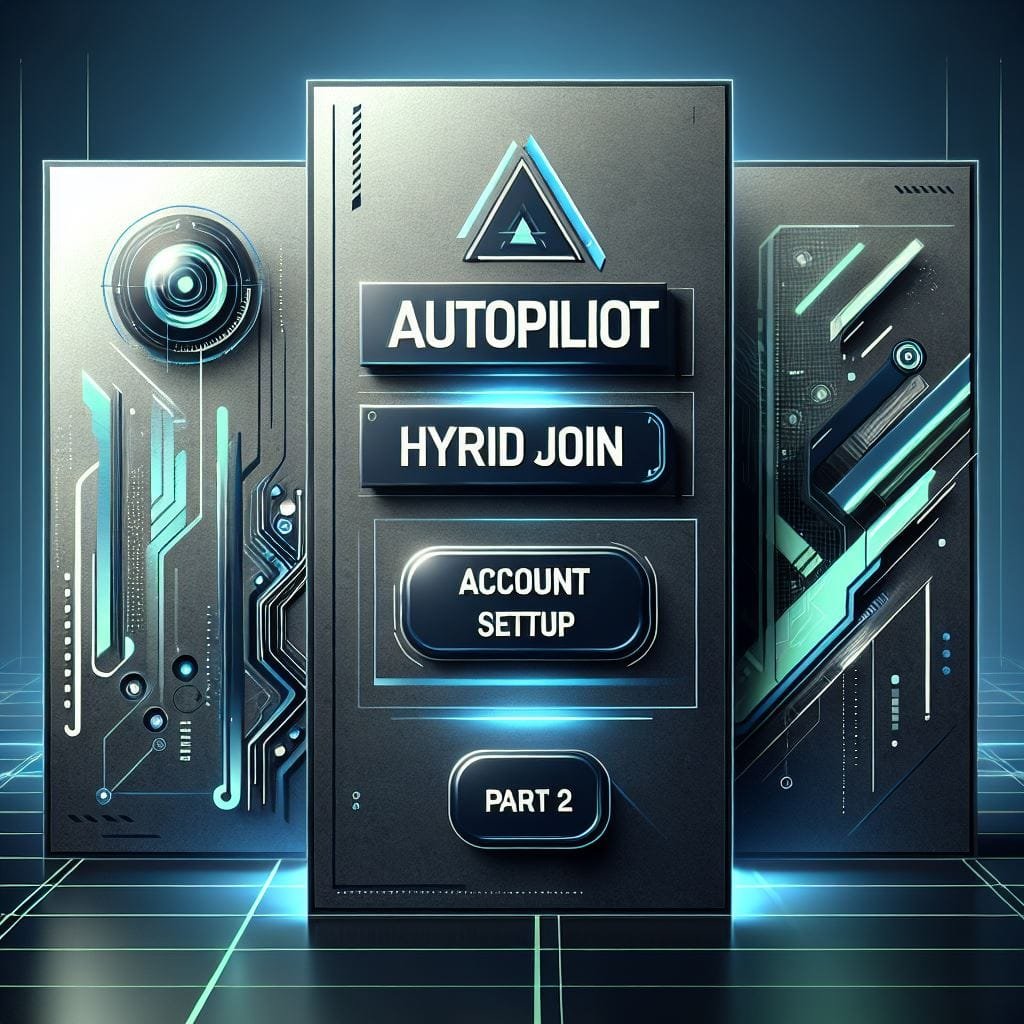
Leave a Reply