In today’s digital age, protecting corporate data on mobile devices is crucial. Microsoft Intune offers robust application protection policies (APP) to safeguard data within applications, ensuring that sensitive information remains secure even when accessed from personal devices. One important aspect of Microsoft Intune’s application protection is understanding how it operates within defined Working Time Management defines for users.
Working Time and Policy Enforcement
One of the key features of Microsoft Intune’s application protection is the ability to define working hours. This feature allows organizations to specify the hours during which application protection policies are enforced. Outside of these hours, certain restrictions can be relaxed, providing a balance between security and user convenience.
For example, during working hours, policies might enforce strict data protection measures, such as preventing data from being copied to unmanaged apps or requiring multi-factor authentication for access. Outside of working hours, these restrictions can be adjusted to allow users more flexibility while still maintaining a level of security.
How to configure it?
1- You need to access Microsoft Intune Portal > Apps > App Protection Policies and select App Protection needed here either iOS or Android
2- Click on Edit (Conditional Launch)
3- select from App Conditions “Non-Working time” and based on your Organization Needs select Warn or Block
Based on your selection, users will be prohibited to use Work Apps outside working hours or only warned every time he launch the Application.
End-User experience!!
User within Non-Working Time will see Microsoft App showing “Confirming If you’re clocked in” > where the Microsoft App with integrated Intune SDK is communicating with Microsoft365 Service to retrieve User’s working hours.
When results are shared with App’s SDK and based on configured conditional launch, User will be either warned to access the App in Non-Working Hours or Blocked totally from accessing Corporate Data.
In Android Devices, Message shown will be like this
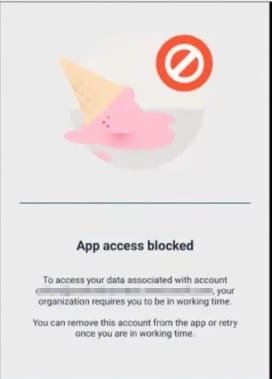
For iOS Devices, it’ll show:
Then warning message
Check More Articles via IntuneBytes.com

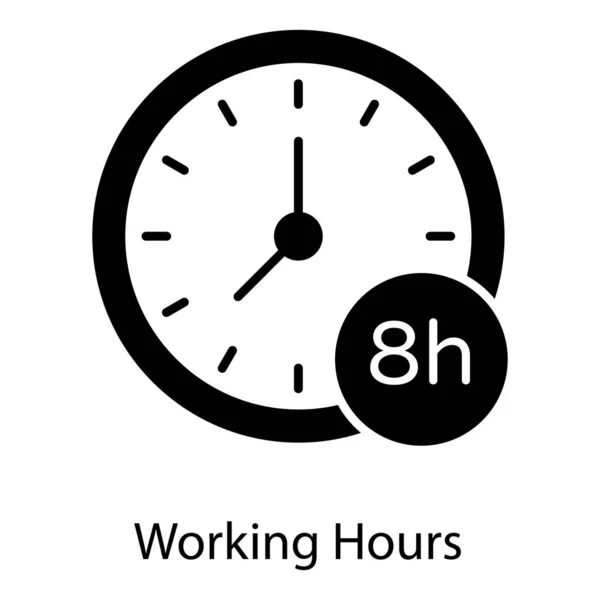




Leave a Reply